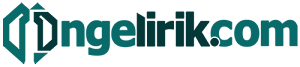Unlock the full potential of your smartphone with our comprehensive guide to the top voice assistant tricks for both iPhone and Android devices. Whether you’re an Apple enthusiast using Siri or an Android aficionado utilizing the Google Assistant, discover how these powerful tools can streamline your daily tasks, enhance your productivity, and provide a seamless mobile experience. From setting reminders and sending messages to controlling your smart home and accessing information on the go, learn how to harness the power of your voice assistant to simplify your life.
This article delves into a collection of essential tips and tricks for maximizing the capabilities of your iPhone’s Siri and your Android’s Google Assistant. Explore advanced commands, hidden features, and practical applications that will transform how you interact with your smartphone. Whether you’re a seasoned voice assistant user or just beginning to explore its potential, this guide will equip you with the knowledge to navigate your device effortlessly and unlock a world of convenient functionalities, specifically tailored for both iPhone and Android platforms.
Set Custom Commands and Routines
One of the most powerful features of voice assistants is the ability to create custom commands and routines. These allow you to automate multiple actions with a single phrase. This can significantly improve your efficiency and streamline daily tasks.
Custom commands typically perform one specific action, such as sending a pre-written message or setting a reminder. Routines, on the other hand, combine several actions. For instance, a “good morning” routine could turn on your lights, adjust the thermostat, and start your coffee maker.
Both iPhone and Android devices offer robust customization options. Explore the settings of your chosen voice assistant (Siri or Google Assistant) to discover how to create and manage these powerful tools.
Use Voice to Send Messages and Make Calls
One of the most convenient features of voice assistants is the ability to send messages and make calls hands-free. Simply activate your voice assistant and state your command. For example, say “Send a message to Mom” or “Call John Smith.” The assistant will either confirm the contact and execute the action, or ask for clarification if multiple contacts match your request.
Dictation is key to this process. Clearly enunciate your message for accurate transcription. You can also use voice commands for punctuation. For instance, saying “comma” or “period” will insert those punctuation marks within your message.
This functionality is incredibly useful while driving, cooking, or anytime your hands are occupied. It provides a safer and more efficient way to communicate.
Control Smart Home Devices
Voice assistants excel at managing smart home devices. Use simple voice commands to control a wide range of compatible devices. You can adjust lighting, thermostat settings, and even operate appliances like your coffee maker or robot vacuum.
For example, you can say “Turn on the living room lights” or “Set the thermostat to 72 degrees.” Creating groups or rooms within your smart home app allows you to control multiple devices simultaneously with commands such as “Turn off all the lights upstairs.”
Search Faster with Voice Queries
Leveraging voice search significantly speeds up your search process. Instead of manually typing, simply speak your query. This is particularly useful for complex searches or when your hands are occupied. Whether you need to find a nearby restaurant, check the weather, or send a quick text, voice queries offer a convenient alternative.
Both iPhone and Android devices support voice search functionality through their respective voice assistants – Siri and Google Assistant. Activating voice search is typically achieved by holding down the home button or saying a wake phrase such as “Hey Siri” or “OK Google”.
Voice Dictation for Notes and Emails

Voice dictation offers a convenient hands-free method for creating notes and emails on both iPhone and Android devices. This feature leverages the device’s built-in speech recognition capabilities to transcribe spoken words into text.
To initiate voice dictation, simply locate the microphone icon on your keyboard when composing a note or email. Tap the icon and begin speaking clearly. The system will convert your speech into text in real-time.
Punctuation commands are available to enhance formatting. For example, saying “comma,” “period,” or “new line” will insert the corresponding punctuation marks.
Translate in Real-Time
Need to quickly translate a phrase or conversation? Your voice assistant can handle that. Simply ask your assistant to translate a phrase into your target language. For example, say “Translate ‘Good morning’ into Spanish.” Many assistants can also handle real-time translation, allowing you to have a conversation with someone speaking a different language. Check your specific voice assistant’s capabilities as features vary. This feature can be invaluable when traveling or interacting with people who speak different languages.