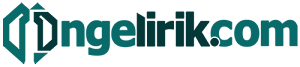Is your smartphone’s touchscreen acting up? Are you experiencing ghost touches, unresponsiveness, or inaccurate touch input? A miscalibrated touchscreen or malfunctioning sensor can significantly impact your smartphone experience. Learning how to calibrate your touchscreen and diagnose sensor issues is crucial for maintaining optimal device performance. This guide will provide you with practical steps to troubleshoot and resolve these common problems, allowing you to regain full control over your device and enjoy a seamless user experience.
Whether you’re struggling with a laggy touchscreen, delayed responses, or simply want to ensure your sensors are functioning correctly, this article will walk you through various techniques for calibrating your touchscreen and testing your sensors. We will cover both built-in system tools and third-party apps that can assist in the calibration process. By understanding the underlying issues and following our comprehensive guide, you can easily fix touchscreen problems and optimize your smartphone’s performance.
When You Should Calibrate
Touchscreen calibration helps maintain the accuracy of your phone’s touch response. You should consider calibration if you experience any of the following issues:
-
Ghost touches: If your phone registers touches when you aren’t actually touching the screen, this is a strong indicator that calibration is necessary.
-
Inaccurate touches: When you touch one area of the screen, but your phone registers the touch in a different spot, calibration can often resolve this.
-
Unresponsive touch: While less common, a completely unresponsive or poorly responsive screen can sometimes benefit from calibration, although this often indicates a more serious hardware problem.
-
After screen replacement: If you’ve recently had your phone’s screen replaced, calibration is crucial to ensure proper touch functionality.
Regular calibration isn’t typically required for modern smartphones. Only calibrate when you experience a noticeable problem with your touchscreen’s accuracy or responsiveness.
Accessing Hidden Diagnostic Menus
Many smartphones possess hidden diagnostic menus that provide access to advanced calibration options and sensor data. These menus are typically accessed using specific key combinations dialed through the phone app. However, these codes can vary significantly between manufacturers and even between different models from the same manufacturer.
Caution: Modifying settings within these diagnostic menus can potentially impact your device’s functionality. Proceed with caution and only adjust settings if you understand their purpose. Incorrectly configuring settings can lead to unintended consequences.
Researching your specific phone model and manufacturer online is the most effective way to discover the correct code for your device. Search terms like “diagnostic code” or “secret menu” combined with your phone model should yield relevant results. Online forums and communities dedicated to your specific device can also be valuable resources.
Tools and Apps for Calibration
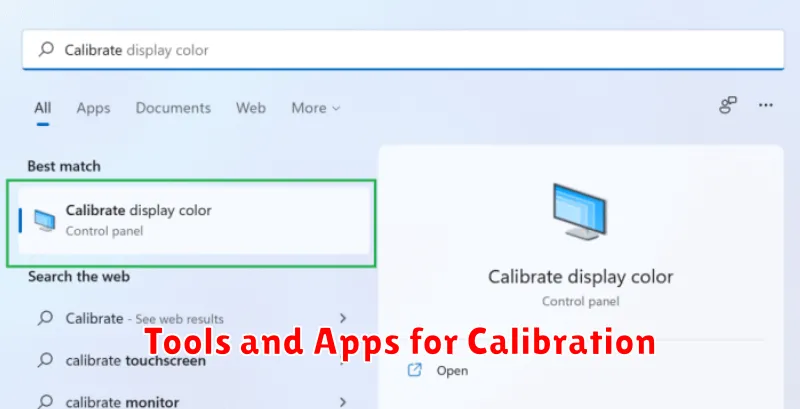
While many modern smartphones don’t require manual calibration, some situations might benefit from using specific tools or apps. If your device’s touch input seems off, exploring these options could improve accuracy.
Built-in diagnostic tools are sometimes available within the phone’s settings. These tools often allow testing and, in some cases, calibrating the touchscreen. Accessing these tools varies between manufacturers. Look for terms like “Diagnostics,” “Service Menu,” or “Input Calibration” within your device’s settings.
Third-party calibration apps can be found on various app stores. These apps offer different calibration methods, including multi-point touch tests and sensitivity adjustments. When choosing an app, carefully consider user reviews and ratings to ensure reliability and effectiveness.
Accelerometer, Gyroscope, and Compass
These sensors contribute to various phone functions, including screen rotation, motion-sensing games, and navigation. Calibration ensures they’re providing accurate data.
The accelerometer detects linear acceleration, determining the phone’s orientation relative to gravity. A calibration issue might result in tilted screen orientation even when the phone is held upright.
The gyroscope measures rotation rate and angular velocity. Inaccurate readings can affect gaming performance and features like panorama mode.
The compass, or magnetometer, identifies magnetic north, crucial for navigation apps. Metal objects or magnetic interference can disrupt its accuracy, requiring calibration.
Improving Typing and Touch Accuracy
Beyond calibration, several other factors influence typing and touch accuracy. Ensuring your screen is clean is paramount. Dirt, grease, and fingerprints can significantly impede touch sensitivity. Use a soft, lint-free cloth to clean your screen regularly.
Screen protectors, while offering protection, can sometimes introduce a layer that reduces touch responsiveness. Consider using a thinner, high-quality screen protector designed for touch sensitivity if you experience issues.
Third-party keyboard apps often provide advanced features, such as auto-correction, swipe typing, and customizable layouts. Exploring different keyboard options can greatly improve your typing speed and accuracy. Adjusting the keyboard size within the app settings can also optimize your typing experience.