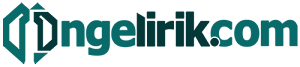In today’s digital age, our smartphones serve as indispensable tools, repositories of precious memories, and hubs for essential information. Losing access to this data can be devastating, whether due to a malfunctioning device, accidental deletion, theft, or software issues. Therefore, establishing a robust and reliable backup strategy is crucial. Learning how to back up your entire smartphone is not merely a technical recommendation; it’s a fundamental practice for protecting your digital life. This article will provide a comprehensive guide on how to back up your entire smartphone, ensuring the safety and accessibility of your valuable data.
This guide will explore various methods for backing up your entire smartphone, catering to different operating systems (e.g. Android and iOS) and user preferences. We’ll cover cloud backups, local backups, and the use of specialized backup software. We’ll also delve into the crucial aspects of backup frequency, data security, and restoration procedures. By following the steps outlined in this article, you’ll be empowered to safeguard your data and maintain peace of mind, knowing that your valuable information is protected. Learn how to back up your entire smartphone effectively and efficiently, regardless of your technical expertise.
Cloud vs Local Backup
Choosing between cloud and local backups depends on your individual needs and priorities. Cloud backups offer convenience and accessibility, allowing you to restore your data from anywhere with an internet connection. They also provide protection against physical device loss or damage.
Local backups, such as those to a computer or external hard drive, offer greater control over your data and faster backup and restore speeds. They are often a good choice for large amounts of data where upload speeds might be a concern.
Consider the security implications of each method. Cloud backups rely on the provider’s security measures, while local backups require you to safeguard your own storage device.
Backup Photos and Videos
Photos and videos often hold invaluable memories. Safeguarding them is crucial. Several methods exist to ensure their protection against data loss.
Cloud services like Google Photos, iCloud, or OneDrive offer automatic backups. These services synchronize your media library and store it securely online. Choose the service that aligns best with your device’s operating system and storage needs.
Alternatively, backing up to your computer provides another layer of security. Connect your smartphone and transfer the files manually or use dedicated backup software provided by your device’s manufacturer. Ensure regular backups to maintain an up-to-date archive.
App Data and Settings Backup
Backing up your app data and settings ensures a seamless transition when switching to a new device or restoring your current one. The method for backing up this information varies depending on your operating system.
For Android users, Google Drive is the primary tool. Enable “Back up to Google Drive” in your phone’s settings. This typically backs up app data, Wi-Fi passwords, and other device preferences. Some manufacturers may offer their own backup solutions as well.
iOS users rely on iCloud. Ensure “iCloud Backup” is activated in your settings. This will back up app data, device settings, and other important information. This backup occurs automatically when your device is connected to power, locked, and connected to Wi-Fi.
Using Google One / iCloud
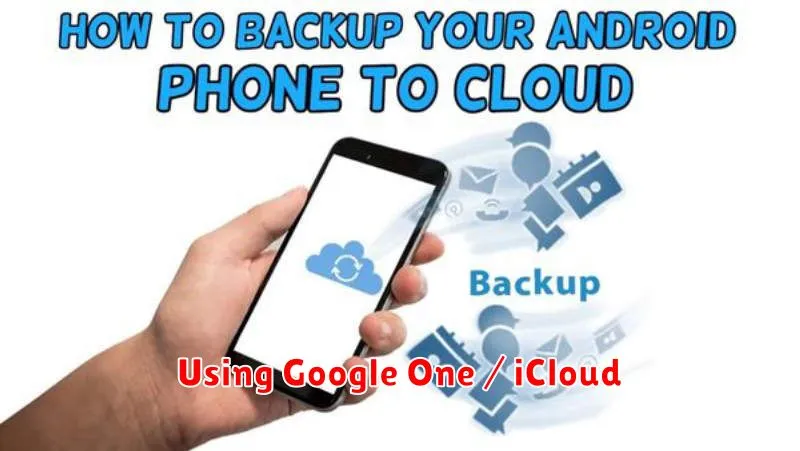
Google One and iCloud offer seamless backup solutions for Android and iOS devices, respectively. They provide a convenient way to safeguard your data against loss or damage.
For Android users, Google One expands upon the standard backup features included with your Google account. It offers additional storage for backing up photos, videos, contacts, and more. Enabling this is usually done within the phone’s settings, under the “System” or “Backup” section.
iPhone users rely on iCloud for backup. This service automatically backs up your device when connected to Wi-Fi and power. You can manage iCloud backups and storage within the “iCloud” section of your phone’s settings. iCloud backs up device settings, app data, photos, and other important information.
Encrypting Your Backup
Encrypting your smartphone backup adds a crucial layer of security, protecting your personal data from unauthorized access. Encryption scrambles your backup data, making it unreadable without the correct decryption key or password.
Most backup methods offer an encryption option. Enabling it is usually straightforward, often involving checking a box or toggling a setting. You’ll be prompted to create a strong password or passphrase. Remember, losing this password can result in permanent data loss, so store it securely.
Consider the implications of encryption. While it offers superior protection, it also introduces a point of failure. If you forget your password, retrieving your backup will be impossible. Therefore, choose a strong, memorable password and keep it safe.
Automate Regular Backups
Setting up automatic backups is crucial for effortless data protection. This ensures your phone’s data is consistently saved without manual intervention. Most modern smartphones offer built-in automatic backup features.
Enable automatic backups in your phone’s settings. Typically, you can find backup options under system settings or within the cloud service settings of your phone. Choose a backup frequency that suits your needs, balancing data safety with storage usage. Common options include daily, weekly, and monthly backups. Consider backing up over Wi-Fi to avoid using cellular data.
Select the data types you want to include in the automatic backup. This may include photos, videos, contacts, messages, app data, and system settings. Review the options carefully to ensure all important data is selected.