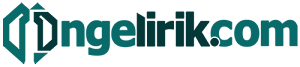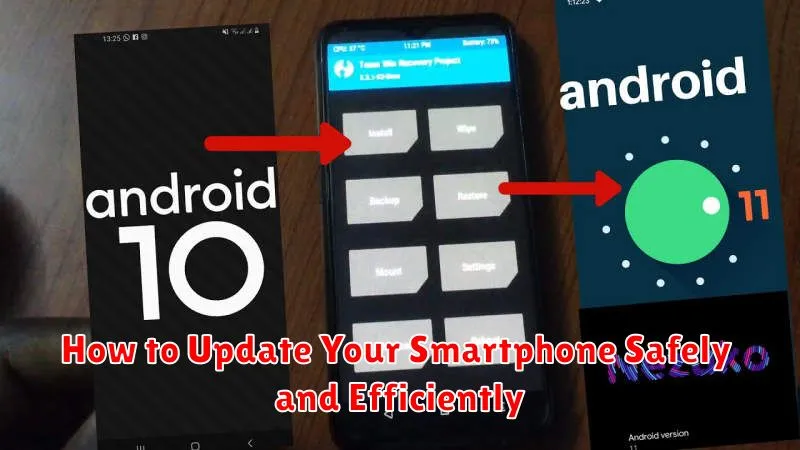Keeping your smartphone’s software up-to-date is crucial for both security and performance. Outdated software can leave your device vulnerable to malware and security breaches, while also impacting its speed, battery life, and access to the latest features. This guide provides a comprehensive overview of how to update your smartphone safely and efficiently, covering various operating systems and offering practical tips for a smooth update process.
Whether you’re using an Android device or an iPhone, this article will walk you through the necessary steps to ensure a successful smartphone update. Learn how to prepare your device, back up your data, and troubleshoot common update issues. By following these instructions, you can confidently keep your smartphone software current, maximizing its security and performance while enjoying the latest features and improvements.
Why You Should Always Update
Staying updated is crucial for a secure and optimal smartphone experience. Updates aren’t just about new features; they often include critical security patches that protect your device from malware and vulnerabilities. Ignoring these updates leaves your personal data at risk.
Furthermore, updates often enhance performance. They can improve battery life, fix bugs that slow down your phone, and introduce optimizations for smoother operation. By keeping your software current, you ensure your phone runs as efficiently as possible.
Finally, updating gives you access to the latest features and functionalities. While not essential for security and performance, new features can enhance your overall user experience and make your phone more enjoyable to use.
Check for Updates Manually
While your smartphone typically checks for updates automatically, you can initiate this process manually. This ensures you have the latest features, security patches, and performance improvements as soon as they’re available.
The process varies slightly depending on your operating system. For Android devices, navigate to your phone’s Settings app. Then, look for options like “System,” “Software update,” or “About phone.” Tap on this option and select “Check for updates.” iOS users should open the Settings app, select “General,” and then tap “Software Update.”
Your phone will then connect to the manufacturer’s server and check for available updates. If an update is found, follow the on-screen prompts to download and install it. Ensure your phone has sufficient battery charge before proceeding.
Backup Before Installing
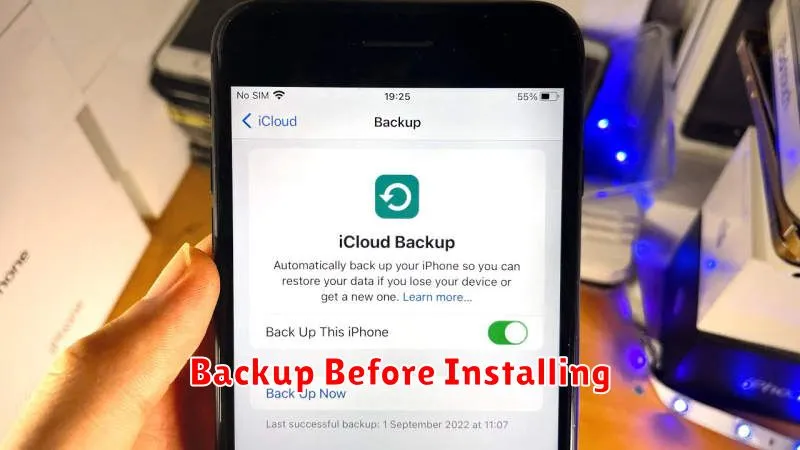
Before initiating any system update, creating a comprehensive backup of your smartphone’s data is crucial. This precautionary step safeguards your personal information from potential loss or corruption during the update process. Various backup methods are available, each catering to different needs.
Backup Options
- Cloud Backup: This involves backing up your data to a cloud service. It is a convenient option for automatically syncing and storing your information.
- Local Backup: Transferring data to your computer provides a direct copy of your files. This method is suitable for users who prefer offline backups.
Ensure that your backup includes essential elements such as contacts, photos, videos, and apps. Verify the backup’s completeness after it’s finished. A successful backup provides peace of mind, allowing you to proceed with the update knowing your data is secure.
Use Wi-Fi to Avoid Extra Charges
Updating your smartphone’s operating system and apps can consume a significant amount of data. If you have a limited data plan, exceeding your allowance can result in extra charges on your mobile bill.
To avoid these unnecessary costs, ensure you are connected to a Wi-Fi network before initiating any updates. Wi-Fi provides a much more cost-effective way to download large updates, as it doesn’t consume your mobile data.
If you must update using mobile data, consider waiting until you have access to a Wi-Fi network, especially if you know an update is particularly large. This will help you stay within your data limits and prevent unexpected overage charges.
What to Do if an Update Fails
A failed update can be frustrating, but don’t panic. Here are a few steps to try:
First, restart your device. This simple action often resolves minor glitches. If the issue persists, ensure your phone has sufficient battery life or is connected to a power source. Updates require significant power, and a low battery can interrupt the process.
Next, check your internet connection. A stable connection is crucial for downloading and installing updates. Try switching between Wi-Fi and mobile data, or resetting your network settings.
If the problem continues, try clearing the cache of your update application or the operating system itself. Consult your phone’s documentation for instructions on how to do this.
As a last resort, consider a factory reset. However, remember this will erase all data on your device, so back up important files beforehand. If none of these solutions work, contact your device’s manufacturer or your carrier for further assistance.
How to Roll Back (if Needed)
While rare, updates can sometimes introduce unexpected issues. If this happens, knowing how to roll back to a previous version is crucial. The process differs depending on your operating system.
Android
Rolling back on Android generally involves flashing a previous version of the operating system. This is a more advanced procedure and requires technical knowledge. Back up your data before proceeding as this process will erase everything on your device.
iOS
Apple typically only allows downgrading to the most recent prior version, and only for a limited time after a new update is released. This is done through a computer running iTunes or Finder. It is crucial to back up your data before attempting to revert to an older iOS version.