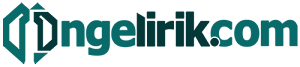In today’s fast-paced world, mobility and productivity are paramount. More and more, we rely on our smartphones for everything from communication to entertainment. But did you know you can leverage the power of your phone as a desktop computer? This comprehensive beginner’s guide will explore the various ways you can transform your phone into a functional desktop replacement, unlocking new levels of efficiency and convenience. Whether you’re looking to create documents, browse the web on a larger screen, or even do some light gaming, learning how to use your phone as a desktop can significantly enhance your workflow.
This guide will cover various desktop mode options, from built-in features on certain phones to third-party apps and accessories that can extend your phone’s functionality. We will delve into the benefits of using your phone as a desktop, including portability, cost-effectiveness, and seamless integration with your mobile ecosystem. Learn how to connect your phone to a monitor, keyboard, and mouse, creating a desktop experience that rivals traditional computers. Discover the possibilities of using your phone as a desktop and unlock a new realm of productivity and convenience.
What Is DeX and Similar Tools?
DeX, short for Desktop Experience, is a software platform developed by Samsung that extends the functionality of your smartphone to a desktop-like environment. By connecting your phone to an external display, you can access a user interface resembling a traditional computer, complete with resizable windows, a taskbar, and keyboard/mouse support.
Similar tools exist for other phone brands and operating systems, offering comparable desktop experiences. These solutions generally allow you to interact with your mobile apps in a windowed format on a larger screen, boosting productivity and providing a more comfortable working environment.
Connecting to Monitors and Keyboards

Connecting your phone to a monitor and keyboard opens up a world of desktop-like functionality. There are several ways to achieve this. Using a USB-C to HDMI adapter is a common and effective method. Simply plug the adapter into your phone’s USB-C port and then connect an HDMI cable from the adapter to your monitor.
For keyboard connectivity, you can typically use Bluetooth or a USB adapter. Bluetooth is convenient for wireless setups. If your monitor has USB ports, you can also connect a wired keyboard directly to the monitor, which sometimes acts as a USB hub for connected devices.
Some phones support desktop mode features that automatically activate when connected to an external display. This can provide a more optimized desktop experience.
Apps That Support Desktop Mode
Several applications are designed to enhance the desktop mode experience. Samsung DeX, for example, provides a desktop-like interface specifically for Samsung Galaxy devices. It allows for windowed apps, taskbar functionality, and mouse and keyboard support.
Certain mobile web browsers also offer a desktop mode, allowing websites to render as if viewed on a traditional computer. This is often toggled within the browser’s settings menu. Similarly, some individual apps like Microsoft Office applications offer a more robust desktop-like experience when used with a larger display and input devices.
Using Cloud Storage and Browsers
Leveraging cloud storage is essential for a seamless desktop experience on your phone. Cloud services like Google Drive, Dropbox, or OneDrive allow you to access your files from any device, making your phone function as a portable workstation. Store your documents, spreadsheets, presentations, and other important files in the cloud for easy access.
Modern mobile browsers are powerful tools. They offer desktop-class functionality, supporting web applications for tasks like word processing, photo editing, and even video conferencing. This eliminates the need to install multiple apps, saving valuable storage space on your phone.
Tips for Productivity on Big Screen
Extending your phone’s display to a larger monitor unlocks enhanced productivity. Here are some tips to maximize your efficiency:
Embrace a Keyboard and Mouse: Navigating a desktop interface is significantly smoother with these peripherals. They offer greater precision and speed compared to touch input, particularly when creating documents or spreadsheets.
Window Management: Utilize the desktop’s multitasking capabilities. Open and manage multiple windows simultaneously to streamline your workflow. Arrange and resize them to suit your needs.
Optimize for Desktop Mode: If available, activate your phone’s “Desktop Mode” feature. This often adapts the interface for a more desktop-like experience, potentially offering a more familiar and productive environment.