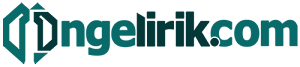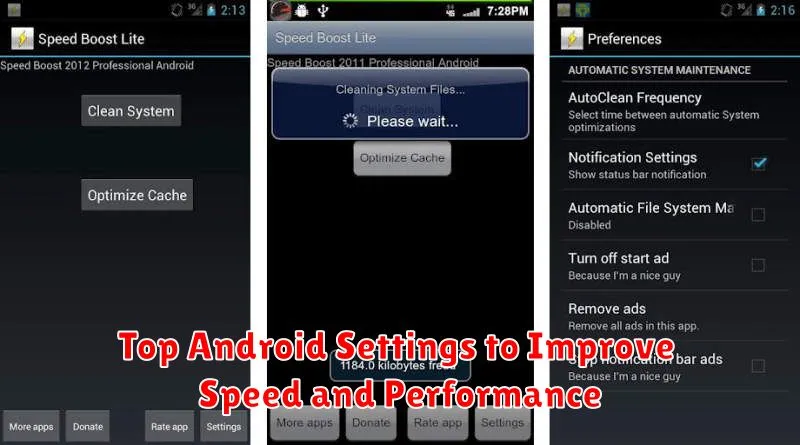Is your Android phone lagging, running slow, or constantly freezing? You’re not alone. Many users experience performance issues over time. Thankfully, you don’t need to buy a new phone to get a speed boost. This article will guide you through the top Android settings you can adjust to dramatically improve speed and performance, breathing new life into your device. Learn how to optimize your settings for a faster, smoother, and more responsive Android experience.
From tweaking animations to managing background processes, we’ll cover the essential settings that have the biggest impact on your phone’s speed and performance. Whether you’re using a budget device or a flagship model, these tips will help you unlock its full potential. Get ready to reclaim your phone’s responsiveness and enjoy a significantly improved Android experience by making a few simple adjustments.
Limit Background Processes
Limiting background processes can significantly improve your Android device’s speed and performance, especially on devices with limited RAM. Background processes consume valuable system resources, even when you’re not actively using them. By restricting these processes, you free up resources for your current tasks, resulting in a smoother, more responsive experience.
To access this setting, navigate to Developer options in your device’s settings. Note: Developer options may need to be enabled first. Once in Developer options, locate the Limit background processes setting. You can typically choose from several options, such as limiting the number of processes allowed to run in the background or completely restricting background activity.
Caution: Limiting background processes too aggressively can interfere with app functionality. Some apps may not function correctly or may not deliver notifications promptly. Experiment with different settings to find the optimal balance for your device and usage patterns.
Disable Animations via Developer Options
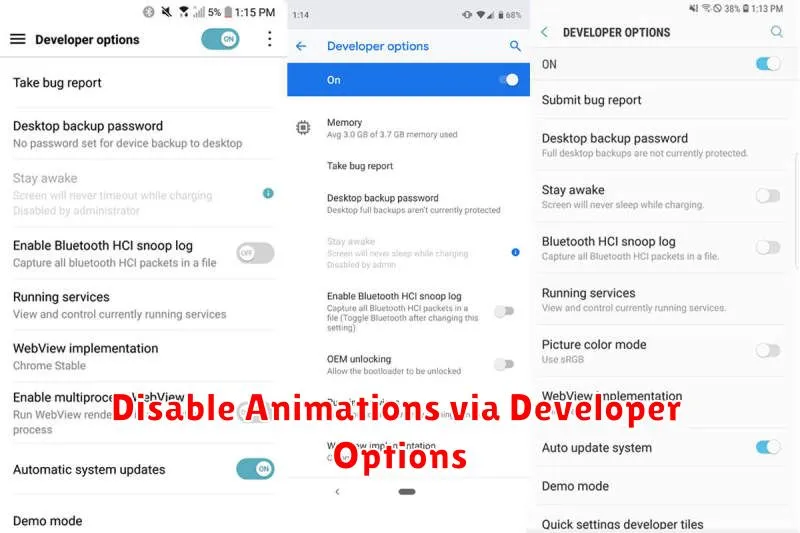
Animations, while visually appealing, can consume system resources and make your phone feel sluggish. Disabling them can noticeably improve speed, especially on less powerful devices. First, you need to enable Developer Options. This is typically done by tapping the build number in the About Phone section of your settings multiple times.
Once Developer Options is enabled, locate it within your settings menu. Inside, you will find three animation scales: Window animation scale, Transition animation scale, and Animator duration scale. Set each of these to off or to a reduced value (like 0.5x) for a faster experience. You will immediately notice snappier transitions and improved responsiveness.
Turn Off Auto-Sync for Non-Essentials
Auto-sync is a convenient feature, but it can significantly impact battery life and performance, especially if you have many apps syncing frequently. Disabling auto-sync for apps you don’t use regularly can free up resources and improve your phone’s speed.
Consider which apps truly require constant syncing. Email, messaging apps, and calendar apps are common examples where real-time updates are beneficial. However, less critical apps, like social media or games, don’t necessarily need to sync in the background constantly.
To manage auto-sync, navigate to your phone’s settings. Look for “Accounts” or “Sync” settings. Within this menu, you can selectively disable syncing for individual apps. This allows you to maintain functionality for essential apps while preventing unnecessary background activity.
Use Lite Versions of Apps
Many popular apps offer “lite” versions. These smaller, streamlined alternatives are designed to consume fewer resources, making them ideal for lower-end devices or for users looking to optimize their phone’s performance. Lite apps generally require less storage space, use less RAM, and often consume less mobile data.
Consider switching to lite versions of apps you frequently use. This can significantly improve your phone’s speed, especially if you are running many apps concurrently or have limited storage. While lite apps may have slightly reduced functionality compared to their full counterparts, they often provide the core features most users need.
Clear Cache Periodically
Cached data helps apps load faster by storing temporary files. However, over time, this cached data can become corrupted or simply take up too much storage space, ultimately hindering performance. Clearing the cache can free up valuable space and resolve potential conflicts.
To clear cached data, navigate to Settings > Storage > Other Apps. Select an app and choose the “Clear cache” option. Note that clearing the cache will not delete app data like login information or game progress. Clearing data, a separate option, will remove all app-related information.
Keep System Updated
Maintaining an up-to-date system is crucial for optimal performance. System updates often include performance enhancements, bug fixes, and security patches that can significantly impact speed.
Regularly checking for and installing these updates is a simple yet effective way to ensure your Android device runs smoothly. This includes operating system (OS) updates as well as app updates. Newer versions are frequently optimized for efficiency.
To check for system updates, navigate to your device’s settings. The specific location may vary slightly depending on your Android version and manufacturer, but it’s generally found within the “System” or “About phone” section. Look for “System updates” or “Software update.”