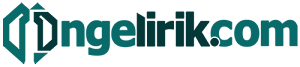In today’s fast-paced world, our smartphones serve as indispensable tools for communication, productivity, and entertainment. A healthy battery is crucial for ensuring uninterrupted usage and maximizing the lifespan of your device. This article will provide you with essential tips and strategies on how to maximize battery health on any smartphone, regardless of the operating system or manufacturer. Learn how to extend battery life, optimize settings, and adopt charging practices that will keep your phone powered up and performing at its best.
Dealing with a quickly depleting battery can be frustrating and inconvenient. Understanding the factors that contribute to battery degradation is the first step towards improving battery performance and longevity. We’ll explore common battery-draining culprits and provide actionable advice on how to mitigate their impact. Whether you’re an Android user, an iPhone enthusiast, or own a device with another operating system, the information presented here will empower you to take control of your smartphone battery health and avoid the dreaded low-battery warning.
Avoid Overnight Charging
While convenient, regularly leaving your phone plugged in all night can contribute to long-term battery degradation. Modern smartphones utilize sophisticated charging circuits that cut off power once the battery reaches 100%. However, keeping the battery at a full charge for extended periods can still induce trickle charging, placing stress on the battery and potentially shortening its lifespan.
Ideally, disconnect your phone from the charger once it’s fully charged, or if overnight charging is unavoidable, consider using a smart plug to schedule charging times. This will help minimize the time your battery spends at 100% charge and contribute to maintaining its overall health.
Use Battery Saver Modes Effectively
Most smartphones offer built-in battery saver modes. These modes extend battery life by limiting background activity, reducing screen brightness, and disabling certain features. Understanding how these modes work and using them strategically can significantly improve your phone’s battery longevity.
Low Power Mode or similar options typically activate automatically at a preset battery percentage (e.g., 20% or 10%). You can also enable them manually at any time through your phone’s settings. Consider using these modes proactively, even before your battery gets critically low, especially if you anticipate prolonged usage without access to a charger.
While battery saver modes are beneficial, be aware that they can impact performance. Some apps might refresh less frequently, and notifications might be delayed. Customize your battery saver settings to prioritize essential functions and minimize disruption to your workflow.
Monitor Background Apps
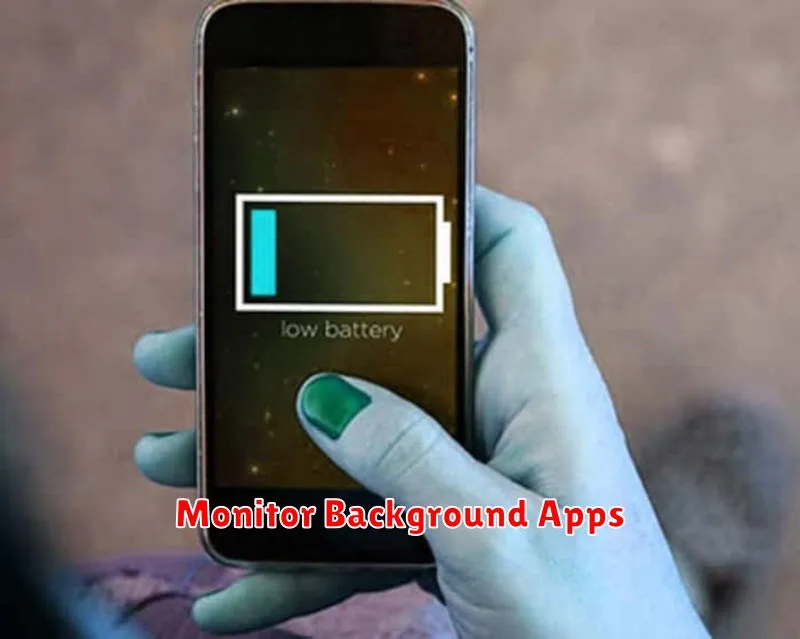
Background apps consume significant battery power even when you’re not actively using them. Regularly monitoring and managing these apps is crucial for maximizing battery health.
Your smartphone’s operating system provides tools to identify which apps are running in the background. Access these tools through the battery settings menu. Look for options like “Battery Usage” or “Background App Activity”.
Once identified, you can restrict background activity for apps you don’t use frequently. Some operating systems offer features like “Background App Limits” or “App Standby” to automate this process. Prioritize restricting apps known for high battery consumption, such as social media or navigation apps.
Avoid Extreme Temperatures
Temperature plays a significant role in battery health. Both extreme heat and extreme cold can negatively impact a smartphone battery’s lifespan and performance. Avoid leaving your phone in direct sunlight, especially during hot weather.
Similarly, avoid exposing your phone to freezing temperatures for extended periods. Ideal operating temperatures are generally between 62°F and 72°F (16°C and 22°C). If you’re in an environment outside this range, try to keep your phone in a pocket or bag to help insulate it.
Enable Adaptive Charging (if available)
Adaptive charging is a smart feature found on some newer smartphones. It learns your charging habits and optimizes the charging process to minimize stress on the battery. Instead of rapidly charging to 100% and keeping it there, adaptive charging might slow down the charge rate when it reaches around 80%, then complete the charge shortly before you typically unplug your phone. This helps prevent prolonged exposure to high voltage, which can degrade the battery over time.
To enable adaptive charging, look for it within your phone’s battery settings. The exact name and location may vary depending on your phone’s manufacturer and operating system. It might be labeled “Optimized Charging,” “Adaptive Battery,” or something similar. If you can’t find this feature, your device likely doesn’t support it.
Use Original Chargers and Cables
Using the charger and cable that came with your smartphone is crucial for maximizing battery health. These accessories are designed to provide the correct voltage and amperage for your specific device.
Counterfeit or off-brand chargers and cables might be cheaper, but they can pose significant risks. They may deliver inconsistent power, leading to overheating, damage to the battery’s internal components, and reduced lifespan.
If you must replace your original charger and cable, opt for certified accessories from the manufacturer or reputable third-party vendors that explicitly state compatibility with your phone model.
Update Software Regularly
Software updates frequently include optimizations that improve battery life. Manufacturers often identify and address battery drain issues in new releases. Keeping your operating system and apps current ensures you benefit from these improvements.
It is highly recommended to enable automatic updates whenever possible. This eliminates the need to manually check for updates and ensures your device is always running the latest, most efficient software.