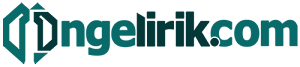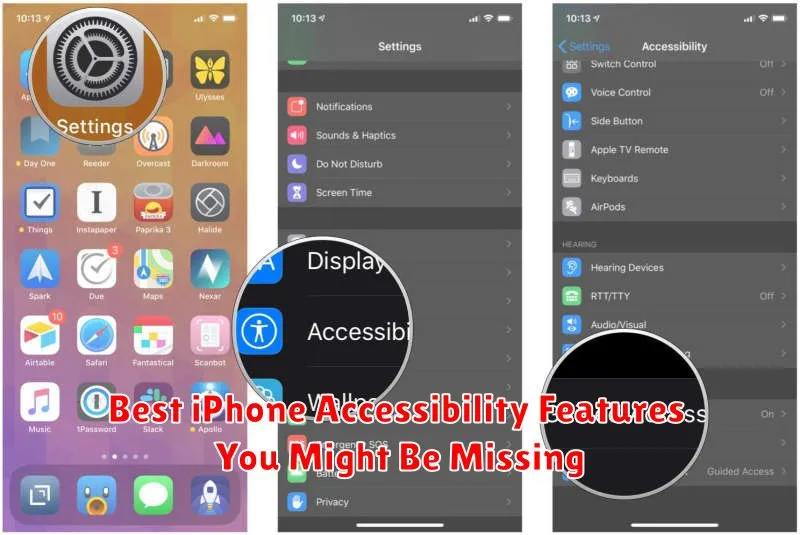The iPhone is renowned for its user-friendly interface, but many users are unaware of the powerful accessibility features built into iOS. These features can significantly enhance the iPhone experience for individuals with various needs, ranging from visual and auditory impairments to motor skill limitations and cognitive differences. This article will explore some of the best iPhone accessibility features you might be missing, empowering you to personalize your device for optimal usability and unlock its full potential. Whether you’re a long-time iPhone user or new to the platform, discovering these accessibility settings can transform the way you interact with your device.
From customizing text size and display settings to utilizing assistive touch and voice control, the iPhone’s accessibility options are extensive and adaptable. This guide will highlight some of the most impactful accessibility features, including those that might be overlooked. By exploring these tools, you can tailor your iPhone to your specific requirements and enhance your overall mobile experience. Discover how to leverage these iPhone accessibility features to create a more personalized and user-friendly environment on your device.
VoiceOver for Navigation
VoiceOver is a powerful screen reader built directly into iOS. It provides spoken descriptions of everything happening on your screen, from app icons and text to battery level and incoming notifications. This makes navigation significantly easier for users with low vision or blindness.
Activating VoiceOver is simple. You can do it through Settings > Accessibility > VoiceOver, or by using the Accessibility Shortcut (usually by triple-clicking the side button).
Once enabled, you can navigate your iPhone by swiping left and right to move between elements. A double tap will select the current item. With a little practice, you can efficiently interact with virtually every aspect of your iPhone using only gestures and auditory feedback.
Back Tap for Quick Actions
Back Tap is a powerful accessibility feature that allows you to trigger specific actions by double or triple tapping the back of your iPhone. This can be incredibly useful for individuals with limited mobility or anyone looking to streamline their iPhone experience.
Enable Back Tap: Navigate to Settings > Accessibility > Touch > Back Tap.
You can then choose a specific action for both a double tap and a triple tap. The options range from system actions like taking a screenshot, opening Control Center, or activating Siri, to accessibility-specific actions like turning on Zoom or VoiceOver.
Sound Recognition Alerts
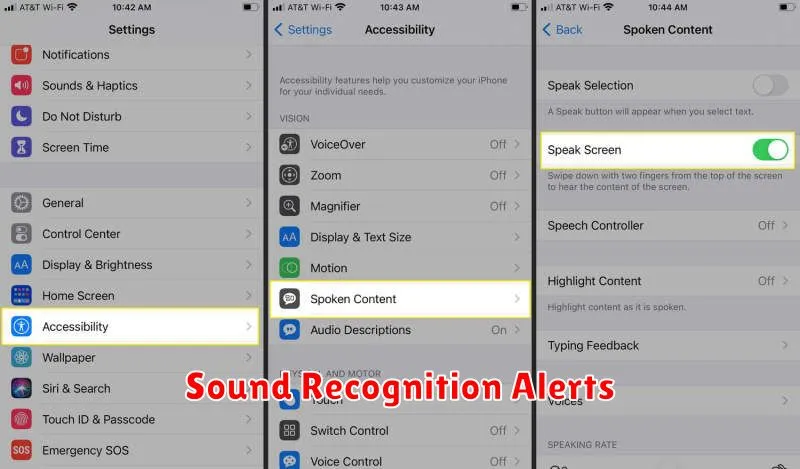
The Sound Recognition feature allows your iPhone to listen for specific sounds and alert you when it detects them. This can be incredibly helpful for individuals with hearing impairments or anyone who wants to be notified of certain sounds in their environment.
You can choose from a variety of sounds, such as a fire alarm, a doorbell, a cat meowing, a baby crying, and more. When a recognized sound is detected, your iPhone will display a notification. This allows you to respond appropriately, even if you didn’t hear the sound yourself.
To enable this feature, navigate to Settings > Accessibility > Sound Recognition and select the sounds you want to be alerted to.
Magnifier for Enhanced Reading
The Magnifier turns your iPhone into a digital magnifying glass, aiding in reading small print. Easily accessible, it allows you to zoom in on text, menus, or anything else on your screen.
Activate Magnifier through the Accessibility Shortcut or in Settings under Accessibility > Magnifier. Once enabled, triple-click the side or home button (depending on your iPhone model) to launch it. Use the slider to adjust the magnification level and filters to enhance visibility. You can also freeze the image for easier reading, and even take a still of the magnified view.
AssistiveTouch for Easier Control
AssistiveTouch creates a virtual onscreen button. This allows you to perform actions like going to the Home screen, accessing Siri, or adjusting volume, all without physically touching any buttons. This is particularly helpful for individuals with limited mobility or physical limitations.
You can customize the AssistiveTouch menu with the actions you use most frequently. This level of personalization makes navigation significantly easier and more efficient.
To enable AssistiveTouch, go to Settings > Accessibility > Touch > AssistiveTouch and toggle it on. Experiment with the customization options to find what works best for your needs.
Color Filters and Display Adjustments
The iPhone offers a range of color filters and display adjustments to enhance visibility and cater to diverse visual needs. These features can significantly improve the user experience for individuals with color blindness or other visual impairments.
Color Filters allow you to apply tints to the entire display, assisting with differentiating colors. Several preset filters cater to common types of color blindness. You can also customize a filter to precisely match your specific needs.
Beyond color filters, you can adjust White Point and Reduce White Point settings. These control the intensity of bright colors, reducing eye strain and making the display more comfortable to view in various lighting conditions.
Customizing Accessibility Shortcuts
The Accessibility Shortcut is a powerful tool allowing quick access to frequently used accessibility features. You can customize this shortcut to include up to three features for rapid activation. This eliminates navigating through multiple menus each time you need to adjust a setting.
To customize your Accessibility Shortcut, go to Settings > Accessibility > Accessibility Shortcut. From here, you can select which features appear in your shortcut. Options include AssistiveTouch, Voice Control, Zoom, and more.
Once configured, a triple-click of the side or Home button (depending on your iPhone model) will bring up the Accessibility Shortcut menu. From there, you can easily toggle your chosen features on or off.