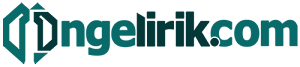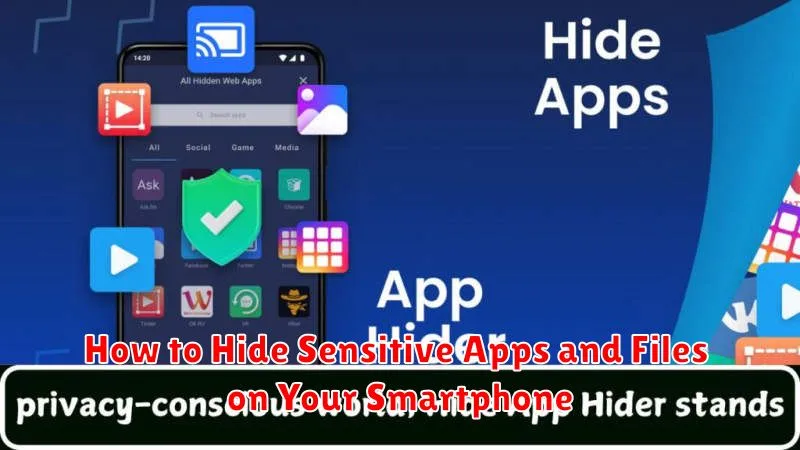In today’s interconnected world, safeguarding your personal information is paramount. Our smartphones, acting as digital extensions of ourselves, hold a wealth of sensitive apps and files, from private photos and videos to confidential documents and financial information. Learning how to effectively hide these sensitive apps and files is essential for maintaining your privacy and security in the digital age. This article will provide you with practical and effective strategies to hide apps and files on your smartphone, helping you to keep your personal information away from prying eyes.
Whether you’re concerned about a nosy friend, a misplaced device, or potential security breaches, knowing how to hide sensitive apps and files offers invaluable peace of mind. We’ll explore various methods for hiding apps and files depending on your specific smartphone operating system, ranging from built-in features to utilizing third-party app hiding solutions. This guide will equip you with the knowledge and tools necessary to confidently protect your sensitive data and maintain control over your digital privacy.
Use Built-In App Lock Features
Many modern smartphones include built-in app lock functionalities within their operating systems. These features provide a convenient and often free way to secure sensitive applications.
To locate these features, typically navigate to your device’s settings menu. Look for options related to security, privacy, or app lock. The exact labeling might vary depending on your phone’s manufacturer and operating system version.
Once you’ve found the app lock feature, you can usually select which apps you want to protect. You’ll then be prompted to set up a PIN, password, or biometric lock (fingerprint or facial recognition) to access those locked apps.
Hide Apps with Launchers or Settings
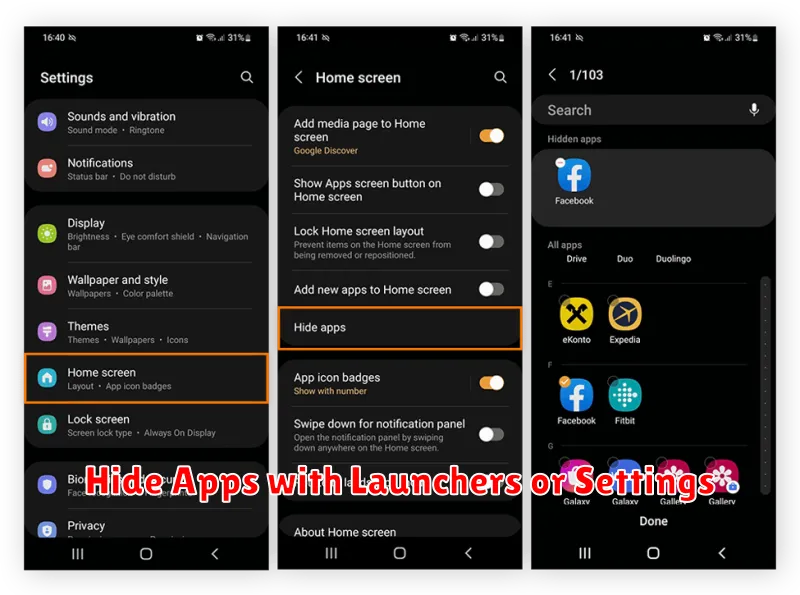
Many Android launchers offer built-in app hiding features. These launchers allow you to select specific apps and remove their icons from the app drawer. Consult your launcher’s settings to determine if this feature is available. This method keeps apps accessible, but discreetly tucked away from immediate view.
Some Android devices, depending on the manufacturer and operating system version, might provide a way to hide apps directly within the device’s settings. This functionality is less common than launcher-based hiding. Check your device’s settings for options related to app management or privacy to see if this feature exists.
Use Secure Folders (Samsung, OnePlus, etc.)
Some Android manufacturers provide built-in secure folders or private spaces. These are isolated areas on your device, secured with a separate password or biometric authentication. Samsung’s Secure Folder, OnePlus’s Private Space, and similar features on other devices allow you to add apps and files, effectively hiding them from the regular interface. Any app placed within the secure folder operates independently, so its data, including logins and cached information, remains separate.
To access these features, check your phone’s security settings. Look for options like “Privacy”, “Lock screen and security”, or “Biometrics and security”. The naming and location can vary based on manufacturer and Android version.
File Hiding and Encryption Apps
Several apps offer file hiding and encryption functionalities to protect sensitive data. These apps typically create a secure vault on your device where you can store files, photos, and videos. Access to this vault is usually controlled by a PIN, password, or biometric authentication.
Encryption scrambles the data, making it unreadable without the decryption key. This adds an extra layer of security, even if someone gains access to the hidden files. Look for apps that utilize strong encryption algorithms like AES-256.
Some apps offer additional features, such as stealth mode, which hides the app icon itself from the app drawer, making it even more difficult to discover.
Tips to Protect Private Photos and Notes
Protecting private photos and notes requires a multi-layered approach. Utilizing your device’s built-in security features is the first step.
Enable a strong passcode or biometric lock to prevent unauthorized access to your device. This is your first line of defense. Consider using a PIN, password, or biometric authentication like fingerprint or facial recognition.
Many devices offer secure folders or private modes. These features allow you to store sensitive files in an encrypted, protected space, separate from your regular files. Explore the settings on your device to locate and enable these options.