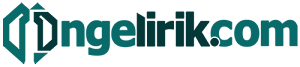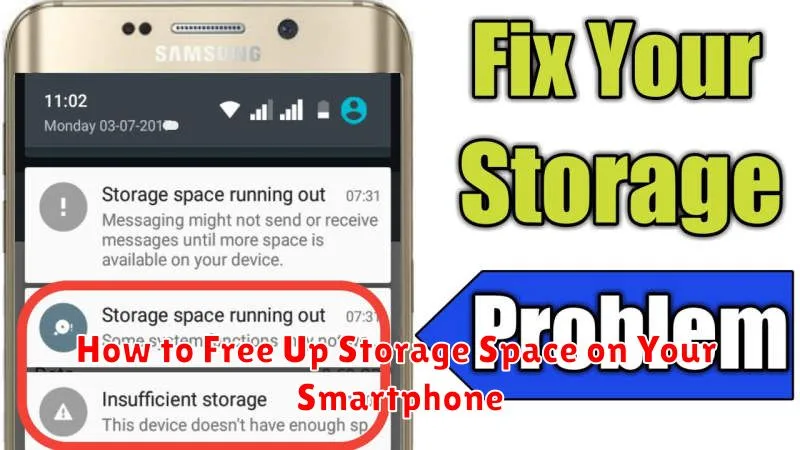Is your smartphone constantly reminding you that you’re running low on storage? A full phone can be incredibly frustrating, limiting your ability to take new photos, download apps, and even receive messages. This article will provide practical and effective strategies on how to free up storage space on your smartphone, regardless of whether you’re using an Android or iOS device. We’ll cover everything from clearing cached data and managing apps to utilizing cloud storage and external memory options. Reclaim your phone’s storage and improve its performance by learning how to manage your digital footprint and free up valuable space.
Running out of storage can significantly impact your smartphone’s performance. From sluggish response times to app crashes, a full phone can be a major inconvenience. This guide will help you identify storage-hogging culprits and implement simple solutions to free up space. Learn how to clear cache, uninstall unused apps, and manage your photos and videos efficiently. We will explore various techniques, allowing you to choose the methods that best suit your needs and maximize your phone’s storage capacity.
Delete Unused Apps
One of the most effective ways to reclaim storage space on your smartphone is to remove applications you no longer use. Apps, especially games, can consume a significant amount of storage.
To identify unused apps, review your app list. Most operating systems provide tools that show app usage frequency and storage consumption. Prioritize deleting apps that are large and infrequently used.
The process for deleting apps varies slightly depending on your operating system, but generally involves long-pressing the app icon and selecting the uninstall option.
Clear App Cache and Data
Over time, apps accumulate cached data and files, which can consume significant storage space on your smartphone. Clearing app cache and data can help reclaim this space.
Cache consists of temporary files stored by apps to load content faster. Clearing the cache typically does not remove app settings or login information. Data, on the other hand, includes user preferences, login details, and saved game progress. Clearing data essentially resets the app to its default state.
To clear app cache and data, navigate to your phone’s Settings, then to Apps or Application Manager. Select the desired app and you’ll find options to clear both cache and data. Be mindful when clearing data, as it can result in loss of progress or settings.
Use Cloud Services for Media
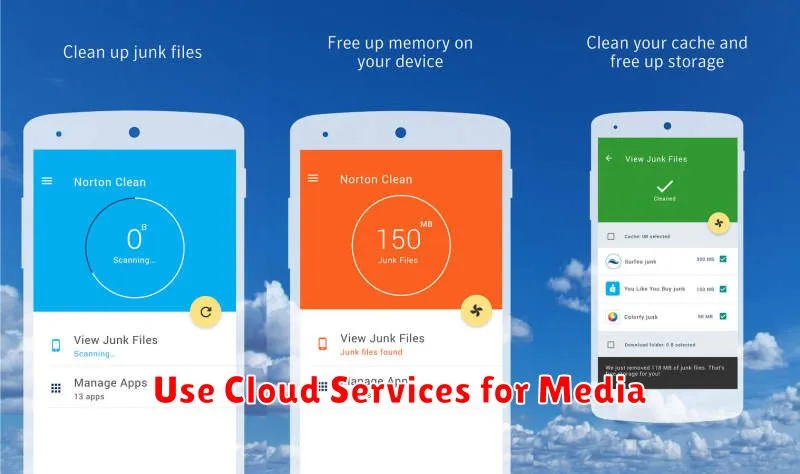
Cloud storage services offer a convenient and effective way to free up significant space on your smartphone. By uploading your photos, videos, and even music to a cloud provider, you can remove them from your device while still retaining access.
Most services offer various storage tiers, including free options with limited capacity. Paid subscriptions typically provide considerably more storage. Consider your needs and choose a plan that suits your usage. Once subscribed, utilize the automatic backup features to seamlessly transfer your media to the cloud.
After uploading your media, ensure you delete the local copies from your phone to reclaim the storage space. With cloud services, your files remain securely stored and accessible from any device with an internet connection.
Remove Offline Content from Streaming Apps
Streaming apps such as Netflix, Spotify, and YouTube Music allow users to download content for offline enjoyment. This is a great feature for commutes or travel, but these downloaded files can consume significant storage space.
Most streaming apps have a dedicated section for managing downloads. Locate this area within the app’s settings and selectively delete content you no longer need. Some apps even offer an option to remove all offline content at once, which is a quick way to reclaim a substantial amount of space. Remember to periodically check and manage these downloads to keep your storage free.
Transfer Files to External Drives
If your smartphone supports it, transferring files to an external drive like a USB flash drive or hard drive can significantly free up space. This is particularly useful for large files such as videos and high-resolution photos.
Most modern Android devices recognize external drives when connected via a USB OTG (On-The-Go) adapter. Connect the drive, then use your file manager app to move files.
For iOS devices, you’ll likely need a Lightning-compatible external drive and supporting apps to manage file transfers.
Enable Smart Storage Features
Modern smartphones often include built-in smart storage options that can help automate the process of freeing up space. These features can significantly impact your available storage without requiring manual deletion of files.
On Android devices, look for options like “Storage Manager” or “Smart Storage” within your device’s settings. Features like “Free up space” often identify and remove unnecessary files, such as downloaded files, cached data, and infrequently used apps.
iOS devices typically offer “Optimized Storage” within the “iPhone Storage” settings. This feature intelligently manages photos and videos by storing full-resolution versions in iCloud while keeping optimized versions on your device. It also offloads unused apps, retaining their data for easy reinstallation when needed.
Regularly Clean Downloads and Screenshots
The Downloads folder often becomes a repository for files we forget about. Regularly review its contents and delete anything no longer needed. This includes PDFs, installation files, and other miscellaneous items.
Screenshots also contribute to storage clutter. While helpful in the moment, they often become redundant. Develop a habit of deleting screenshots after their purpose has been served. Many devices offer a feature to automatically delete screenshots after a certain period, which can be highly effective.