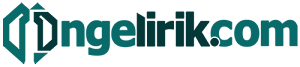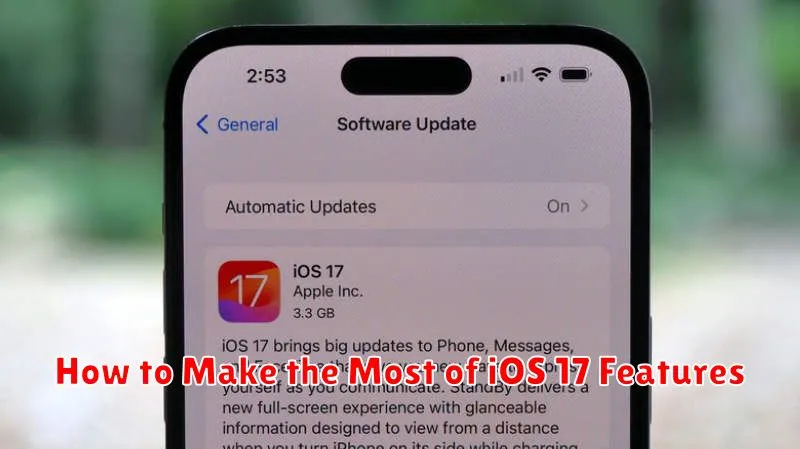iOS 17 is here, and it’s packed with exciting new features designed to enhance your iPhone experience. From personalized contact posters and live voicemail transcription to interactive widgets and improvements to Messages, FaceTime, and AirDrop, this update offers a wealth of possibilities. This comprehensive guide will walk you through how to make the most of the key iOS 17 features, ensuring you unlock the full potential of your device and optimize your daily workflow.
Whether you’re looking to personalize your communication with Contact Posters, stay connected more effectively with the enhanced Messages app, or utilize the power of interactive widgets, this article will provide step-by-step instructions and valuable insights. Learn how to leverage StandBy mode, take advantage of offline maps, and explore the numerous other enhancements that iOS 17 brings to the table. Mastering these features will empower you to navigate your digital life with greater efficiency and enjoyment.
New Lock Screen Customization
iOS 17 introduces significant enhancements to lock screen personalization. You can now create multiple lock screens, each with unique wallpapers and widgets, and easily switch between them.
Widgets provide at-a-glance information from your favorite apps directly on the lock screen. Choose from a variety of widgets offering different functionalities and sizes.
Live Activities let you stay on top of real-time events like sports scores or food delivery orders. This information dynamically updates on the lock screen, keeping you informed without unlocking your device.
Fonts and colors can also be customized for the clock and other lock screen elements, allowing for even greater personalization. Explore different options to match your aesthetic.
Contact Posters and NameDrop
iOS 17 introduces Contact Posters, allowing you to personalize how your contact information appears to others when you call them. Customize these posters with photos, Memoji, and unique typography. This feature brings a new level of visual expression to incoming calls.
NameDrop simplifies sharing contact information. Simply bring your iPhone close to another iPhone or Apple Watch to seamlessly exchange contact details. This eliminates the need for manual entry and streamlines the process of connecting with new people.
Enhanced FaceTime Reactions
iOS 17 introduces a more expressive and engaging way to interact during FaceTime calls with enhanced reactions. Now, you can use a wider range of effects that appear directly on the screen.
These reactions include hearts, balloons, confetti, fireworks, laser beams, rain, and more. They add a fun and visually appealing element to your conversations.
Accessing these reactions is simple. During a FaceTime call, simply use a hand gesture. The available reactions will appear on screen for you to select.
Safari Profiles and Privacy Improvements
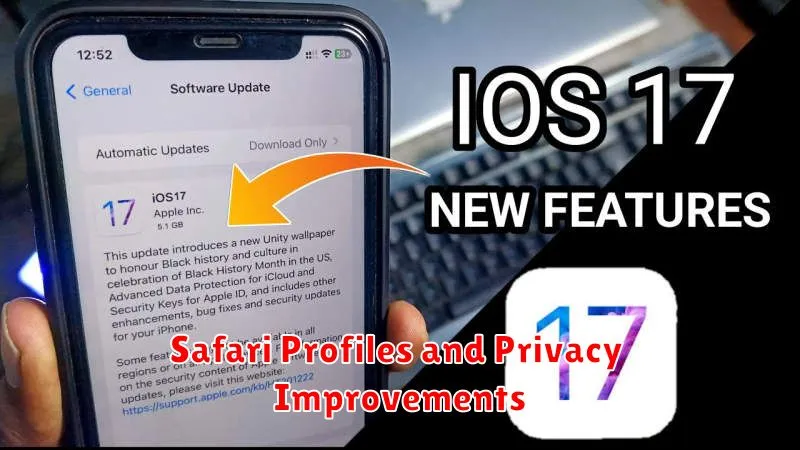
iOS 17 introduces Safari Profiles, allowing you to separate your browsing activities for different purposes. Create a profile for work, personal use, or any specific area of interest. This keeps your history, extensions, and cookies isolated, preventing cross-contamination and enhancing privacy.
Beyond profiles, iOS 17 strengthens Safari’s private browsing mode. Private browsing now locks when not in use, requiring authentication to access your private browsing sessions. This provides an additional layer of security, ensuring your sensitive browsing data remains protected.
Interactive Widgets
iOS 17 introduces a significant enhancement to widgets: interactivity. Now, you can directly manipulate widgets without opening the corresponding app. This allows for quick actions and adjustments, streamlining your workflow.
Interactive widgets support various actions, such as toggling settings, playing/pausing media, completing reminders, and more. This functionality depends on the specific app providing the widget.
To utilize this feature, simply tap on the interactive elements within the widget. For example, you might tap a button to check off a to-do item or adjust a slider to control smart home devices. The widget will update in real time to reflect the changes.
StandBy Mode Tips
StandBy mode transforms your iPhone into a smart display when charging horizontally. To make the most of this feature, consider these tips:
Choose the right orientation. Ensure your iPhone is placed horizontally on a MagSafe or Qi-certified charger to activate StandBy.
Customize the display. Select from different clock styles, photo albums, or smart stacks of widgets to personalize your StandBy experience. Swipe left or right to switch between views.
Utilize Siri. Hands-free access to Siri allows easy control and information retrieval while your iPhone is in StandBy mode.
Night Mode friendly. StandBy mode automatically dims in low-light environments, offering a comfortable viewing experience at night.